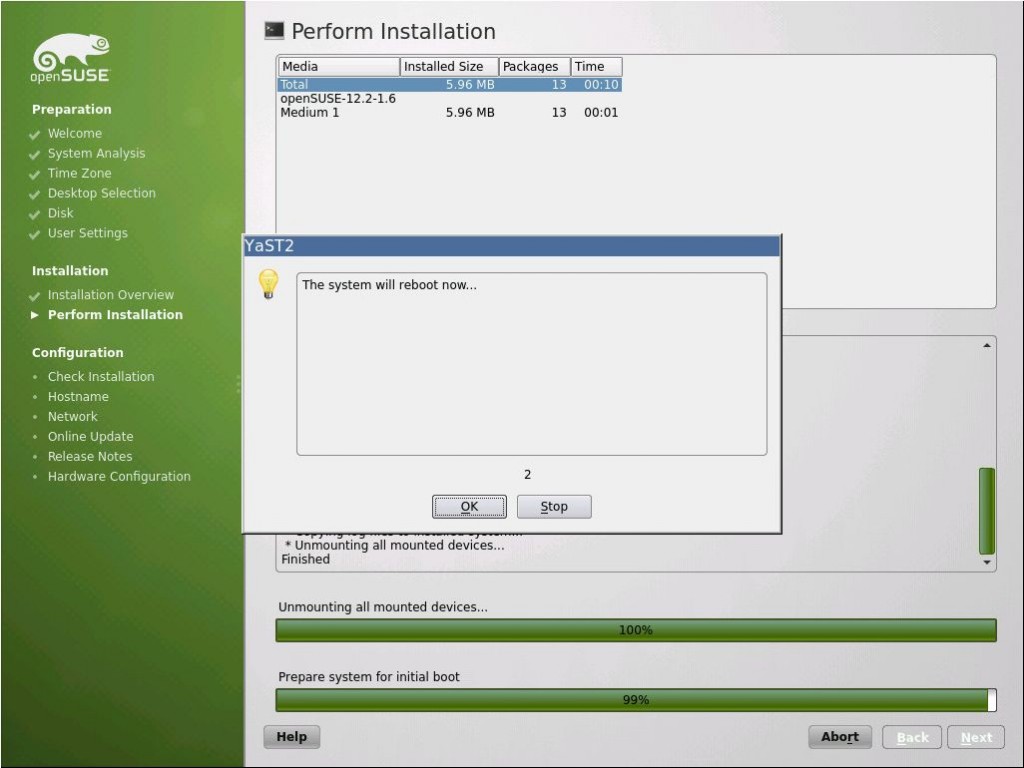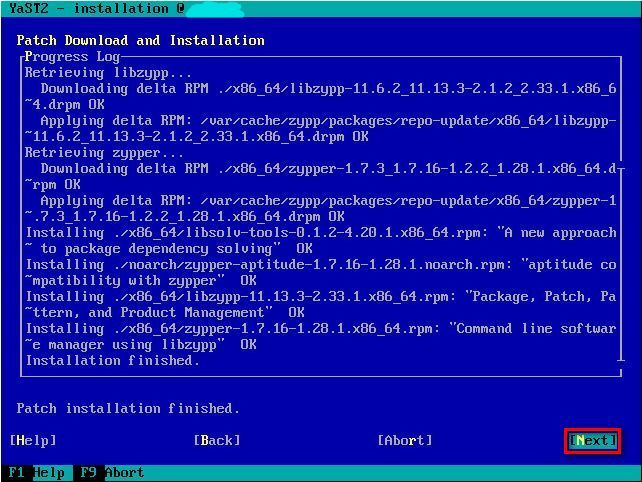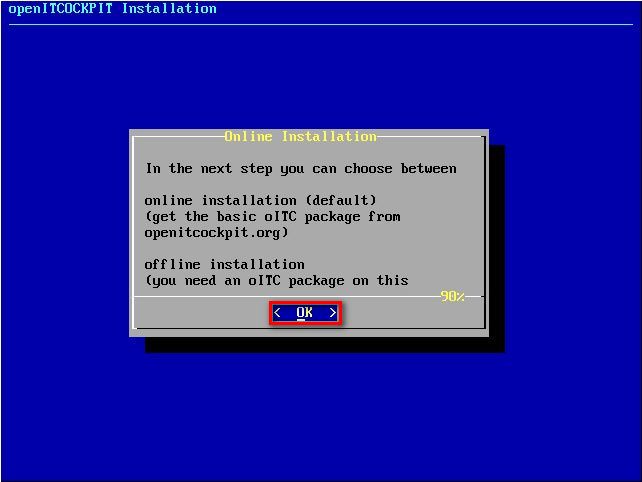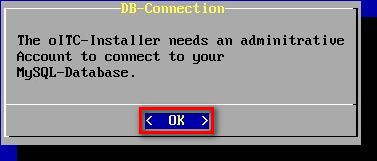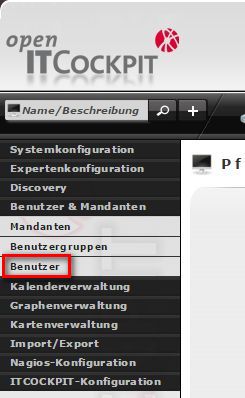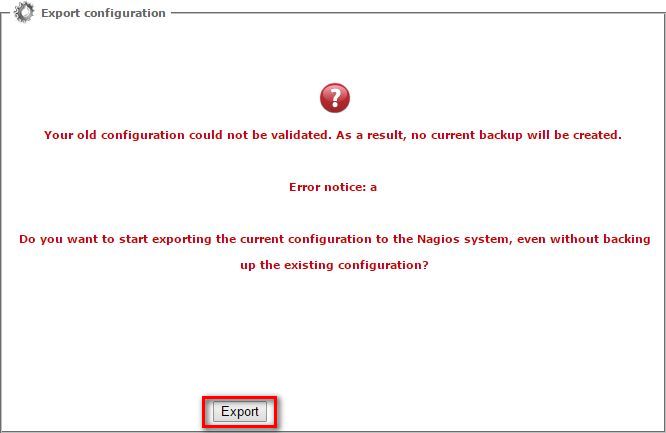This are installation instructions for openITCOCKPIT. This instructions are based on installing openITCOCKPIT on openSUSE 12.2.
1. Installing openSUSE-12.2
Use openSUSE-12.2-NET-x86_64.iso and select minimal text mode installation.
Download image (247MB), burn to CD, boot from CD and choose “Installation”
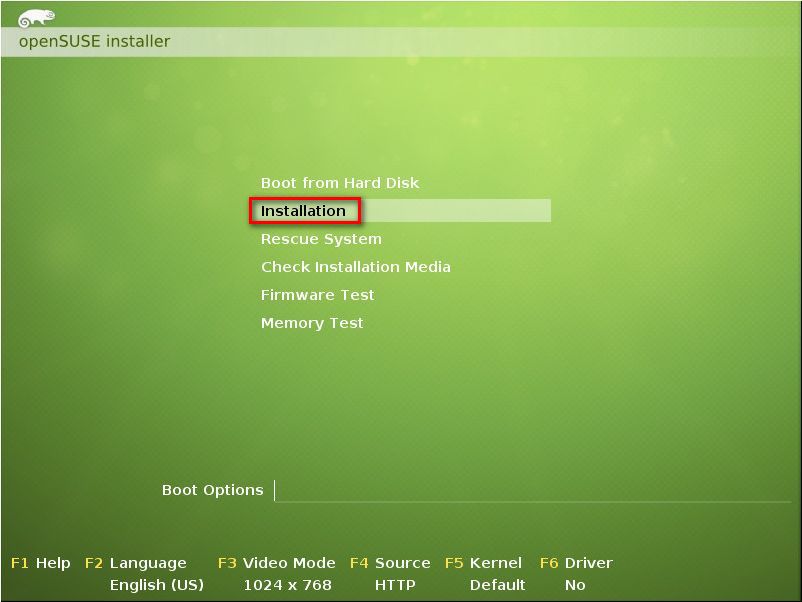
Read and accept License Agreement.
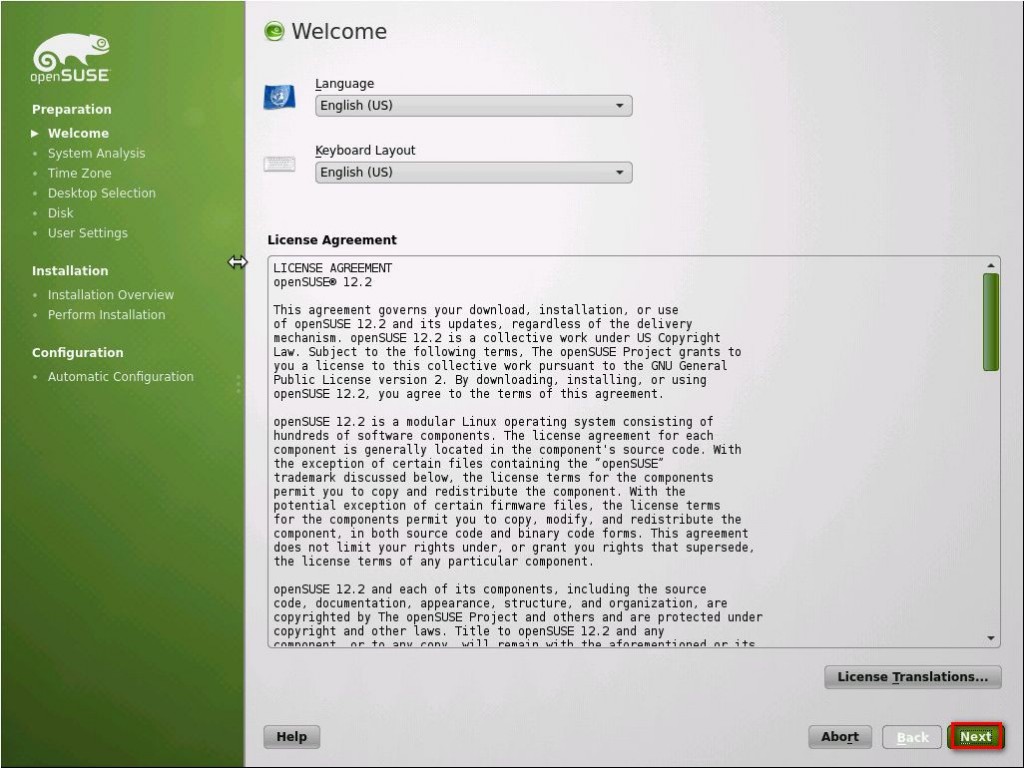
Choose “New Installation”, and you can also turn off option “Use Automatic Configuration”
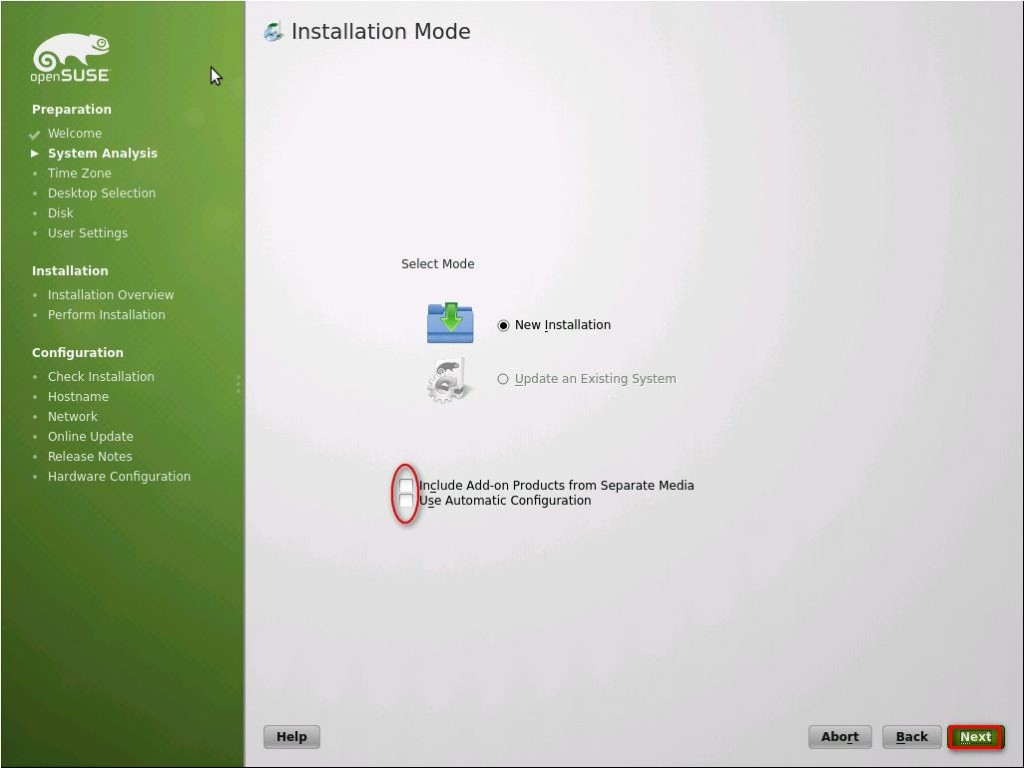
Set you Time Zone and set the clock.
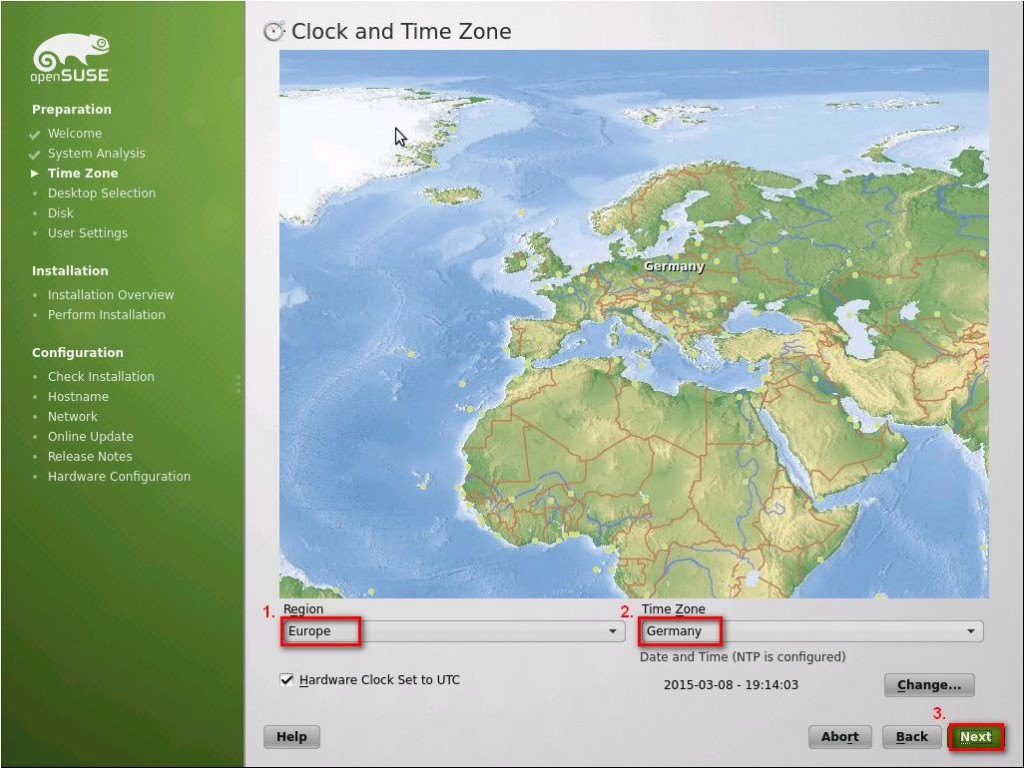
Choose “Other” and select “Minimal Server Selection (Text Mode)”
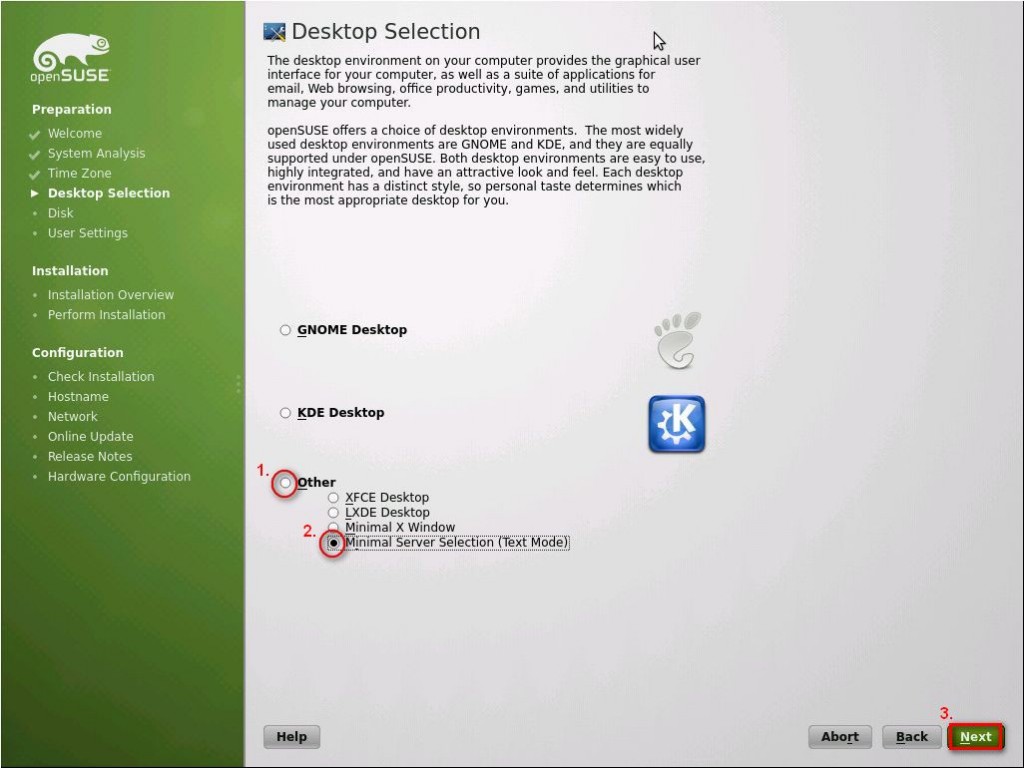
Accept suggested Partitioning.
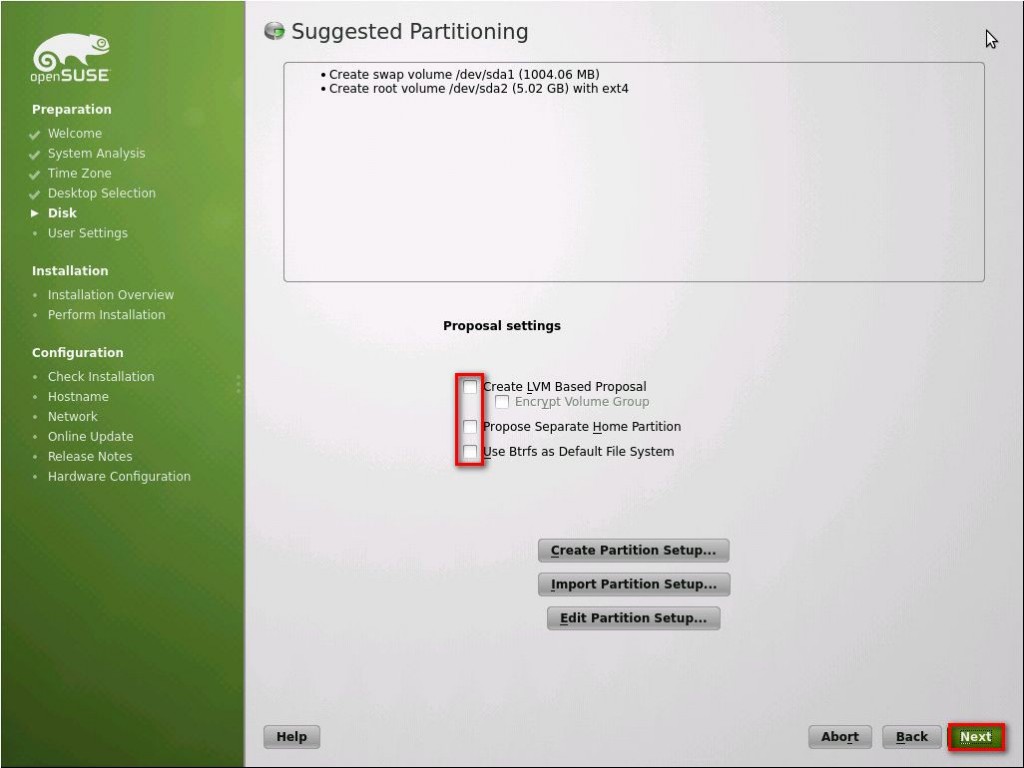
Create new user. Select “Use this password for system administrator” to set this password for root user also.
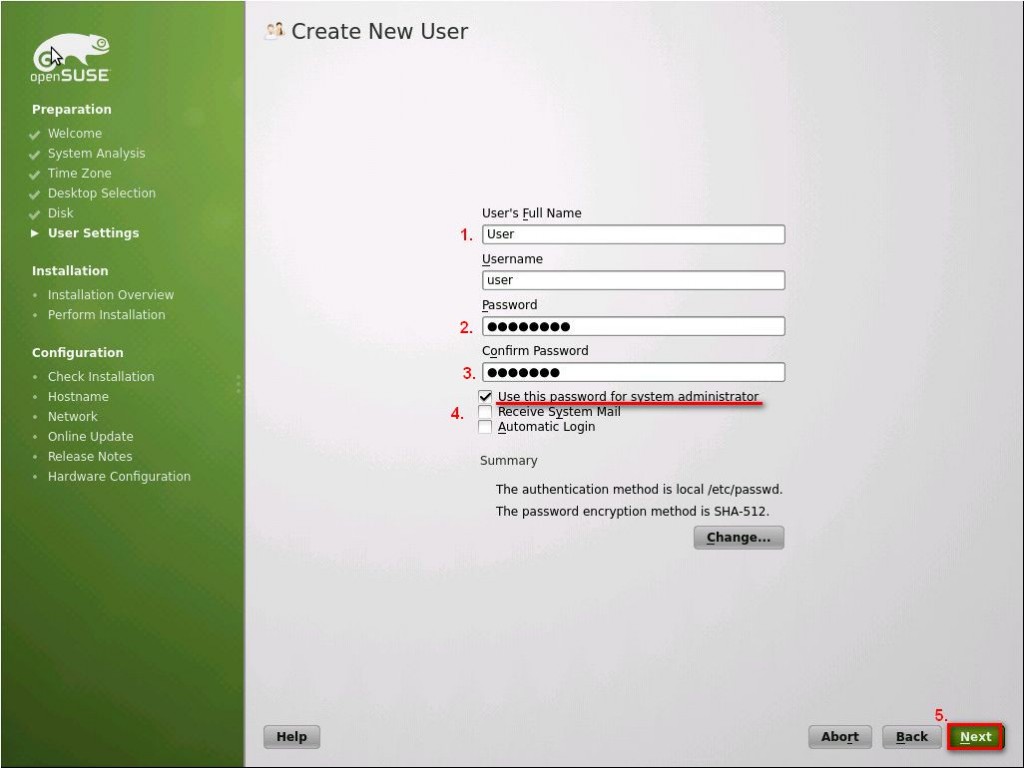
On this screen you can disable firewall and enable SSH service.
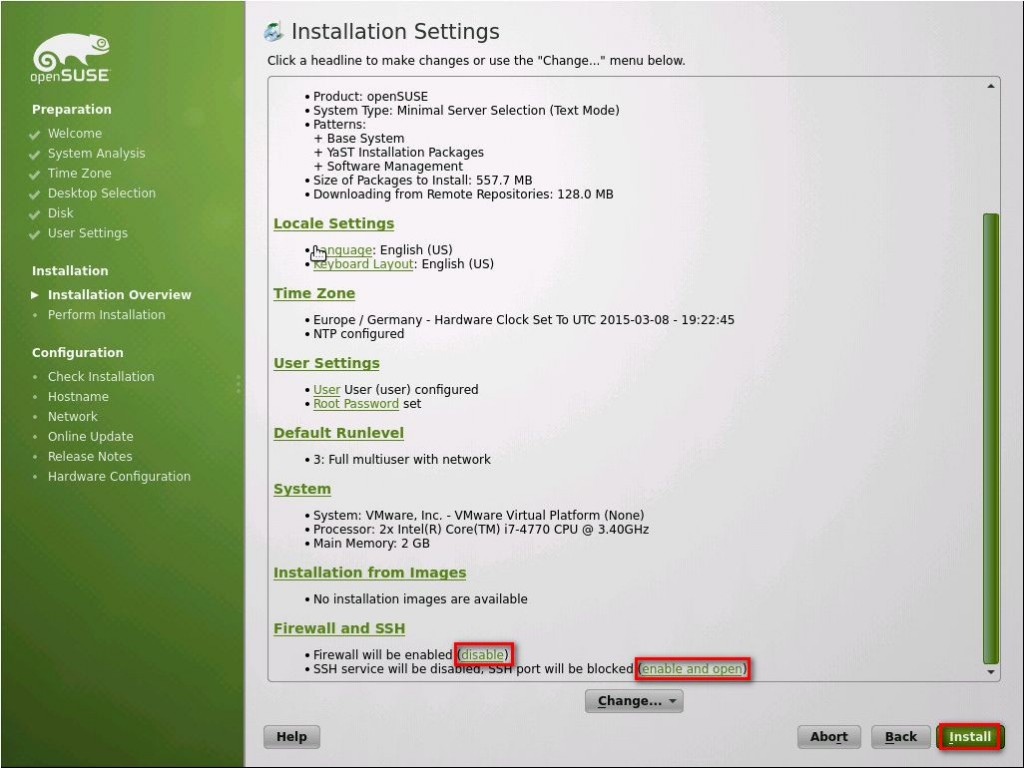

Installation will start and after reboot. You will be prompted to set “hostname”. Set the hostname and Domain Name.
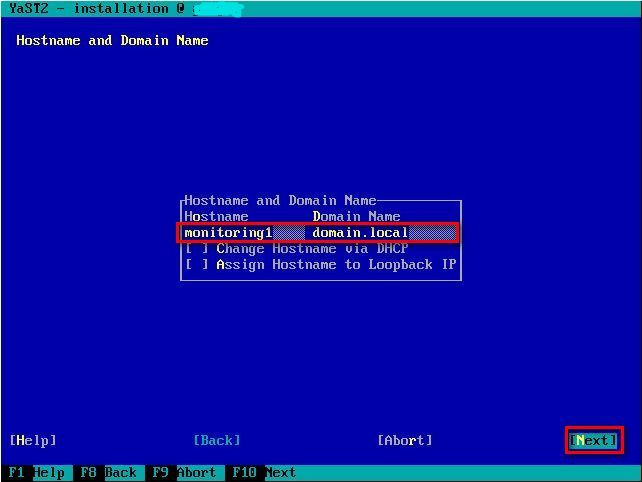
Click next to use Suggested network configuration or make changes if you need.
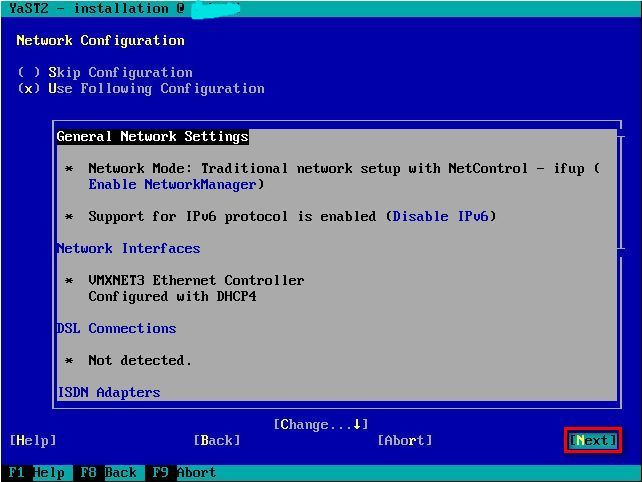
Click next to test internet connection.
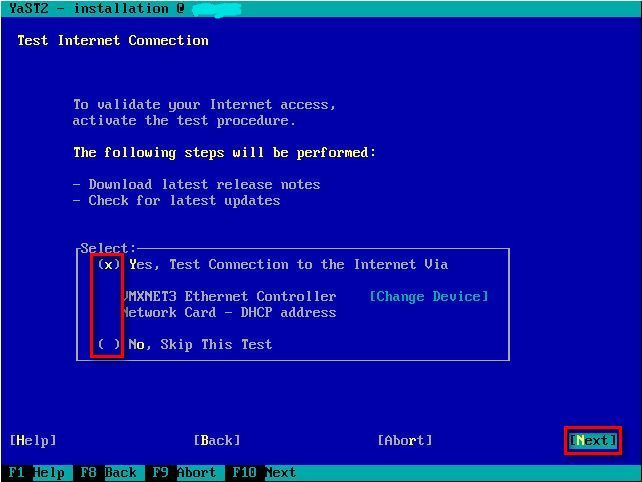
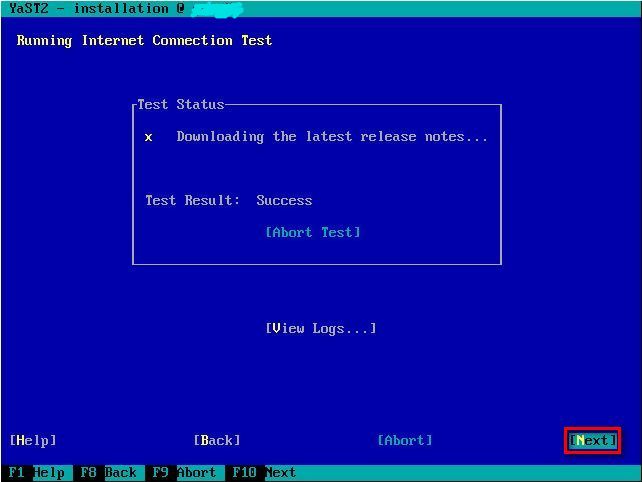
You can choose to Run Update and click next.
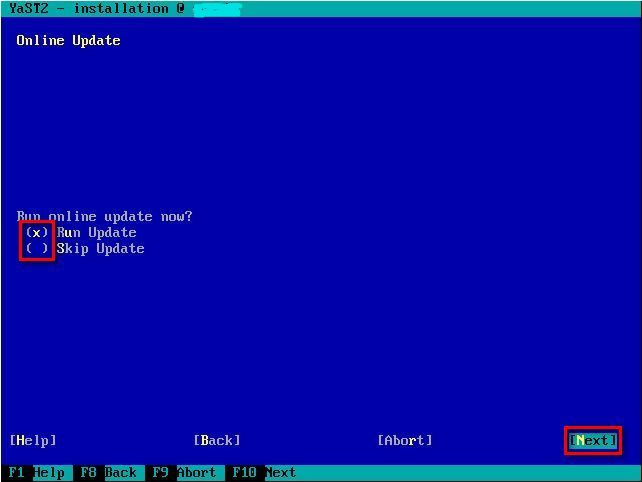
On the next screen choose accept to install first set of updates.
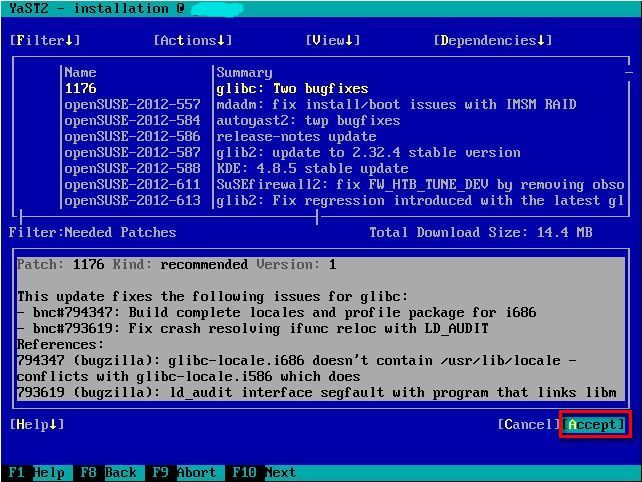
After installation package management will restart.
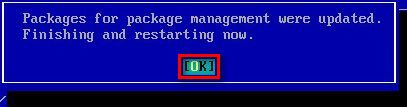
Package management will start again. Choose Accept to install second set of updates.
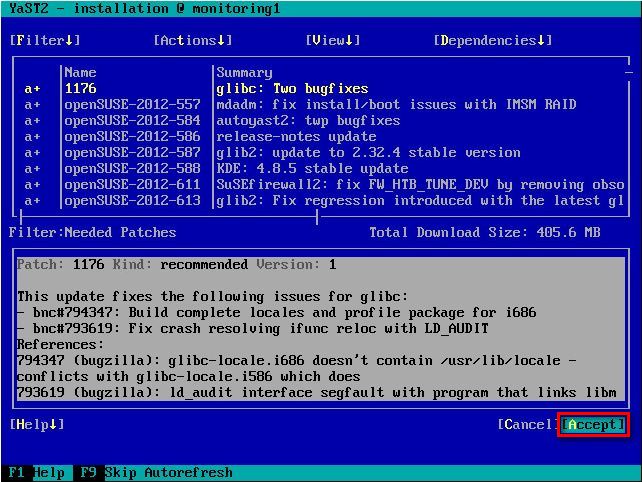
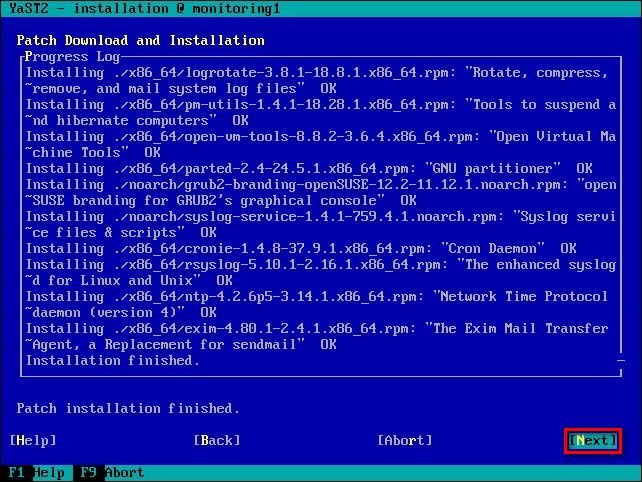
System will reboot. Choose OK.

Next screen will show Release Notes. Choose Next.
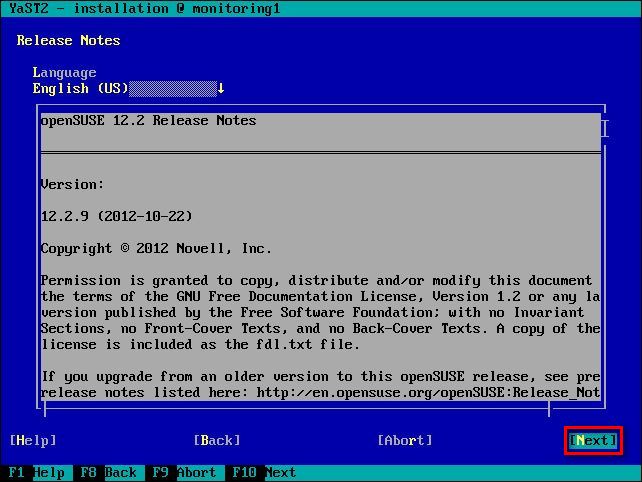
openSUSE installation is complete click Finish to exit.
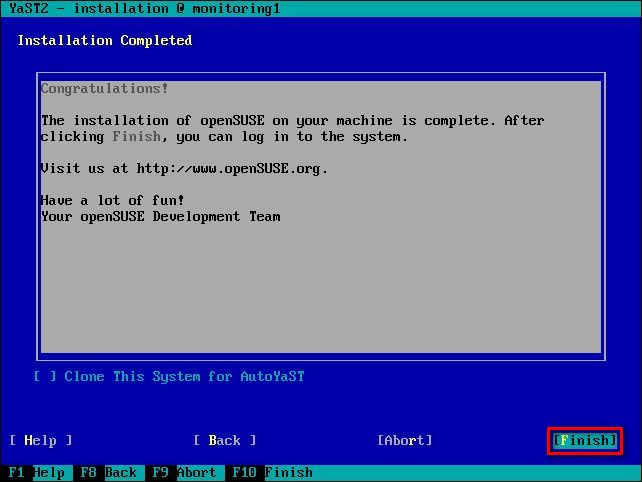
2. Installing openITCOCKPIT
At the time when i am writhing this latest avaliable version of install script on openiITCOCPIT stite is V0.3.5. This script will install openITCOCKPIT version 2.8.2.
Login in as root and download openITCOCKPIT installation to /root/ folder
cd /root
wget http://openitcockpit.org/fileadmin/user_upload/downloads/openITCOCKPIT-installer_V0.3.5.tar.gz
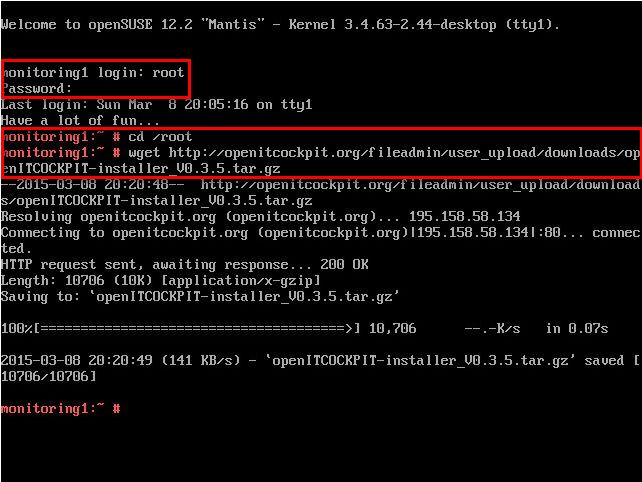
Unzip the file with following command:
tar xfv openITCOCKPIT-installer_V0.3.5.tar.gz
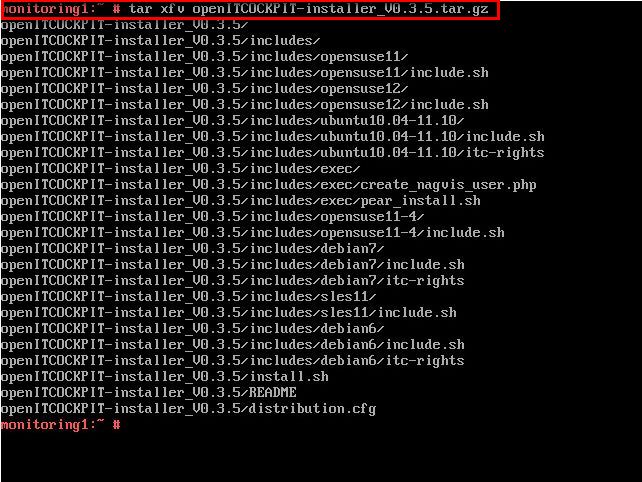
change directory to openITCOCKPIT-installer_V0.3.5
cd openITCOCKPIT-installer_V0.3.5/
and start installation by typing
./install.sh
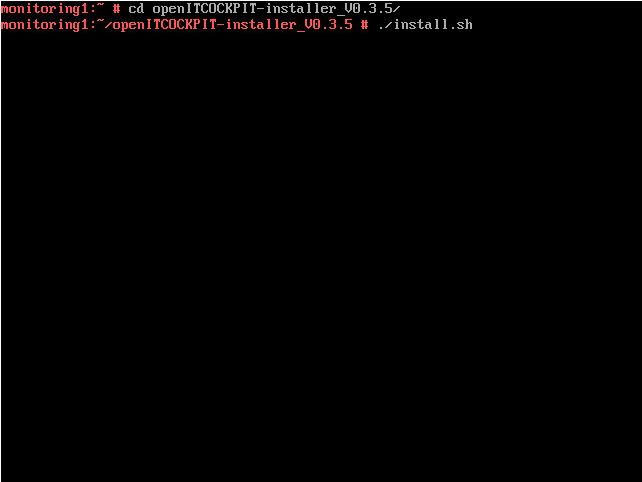
openITCOCKPIT installation will start. Press any key to continue.
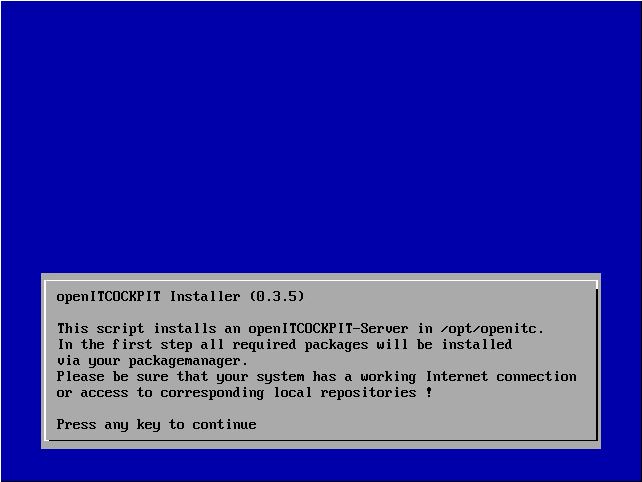
Install script will install all packages that you need to run openITCOCKPIT. To solve the problem with dependencies choose first option and choose OK – Try Again.
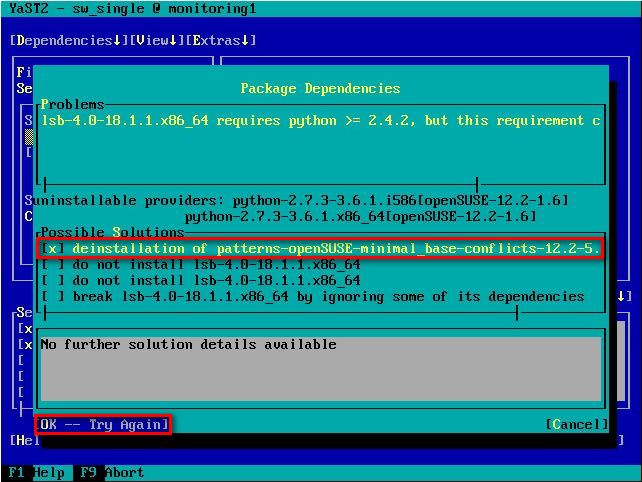
On the next screen choose accept.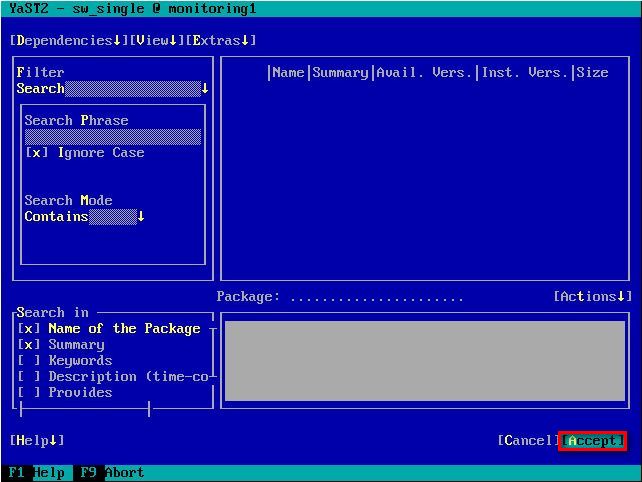
Next screen will show list of packages that will be installed. Choose OK to start downloading and installing.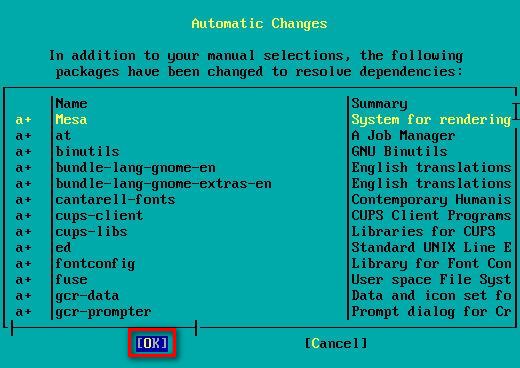
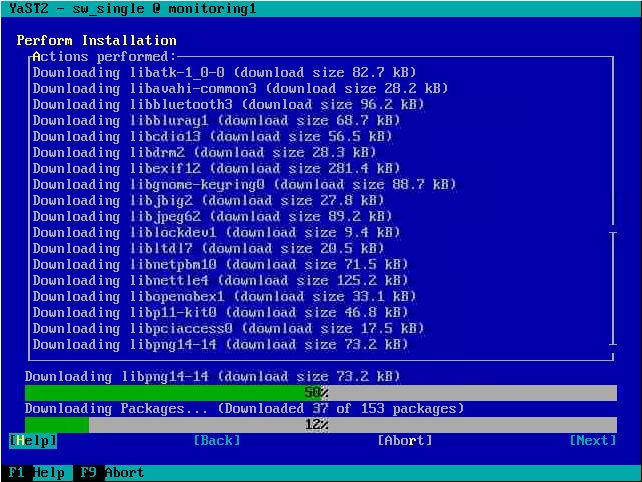
Select “Online” and press enter to download openITCOCKPIT from internet and install it.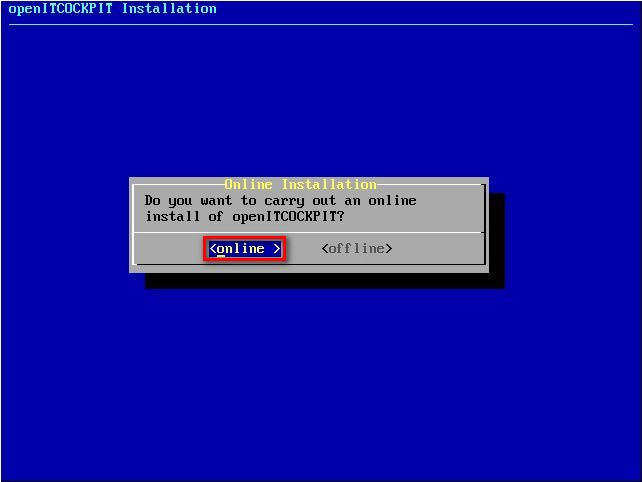
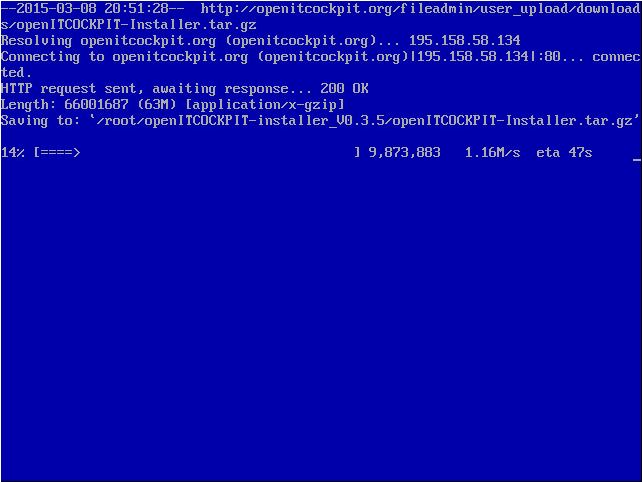
Accept the License agreement. Choose Accept.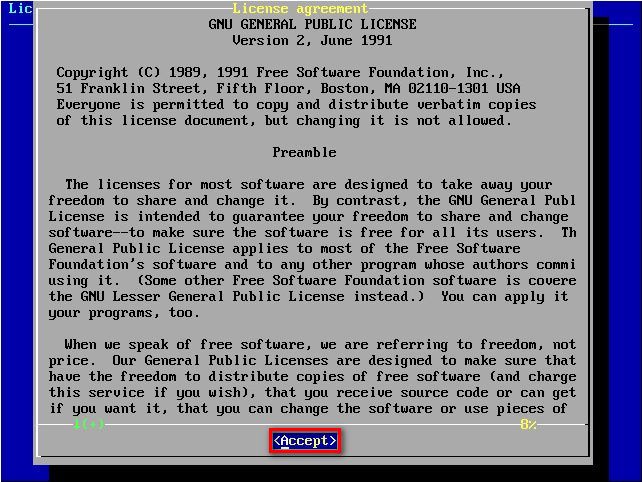
openITCOCPIT install script installed MySQL database server with blank password. In the nest step you need to enter credentials to connect to MYSQL database. To Connect to MySQL use user: root without password 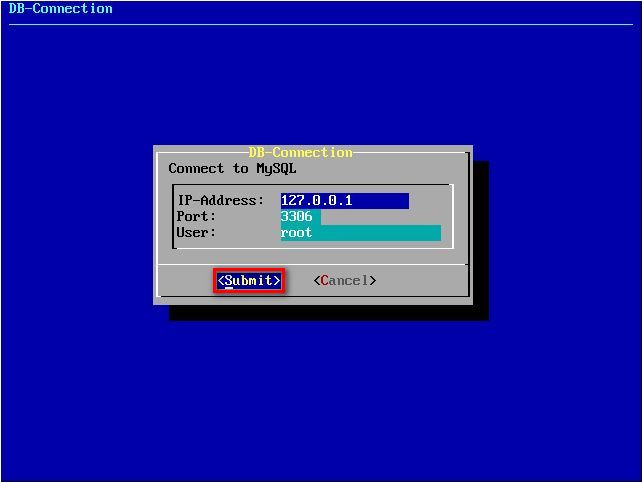
Leave the password field blank and choose Submit.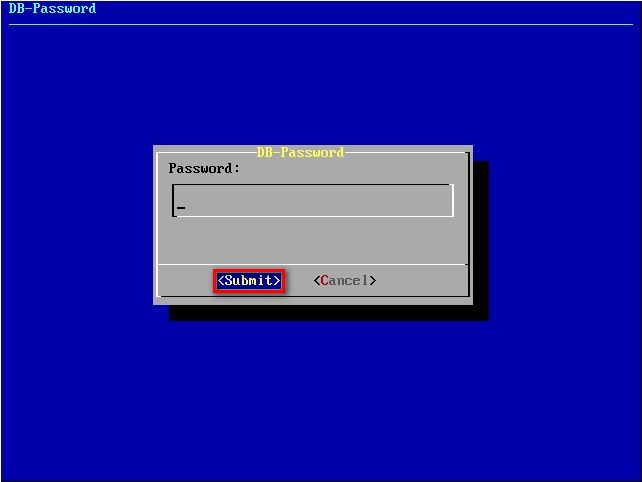
Now you will be prompted to set the password for MySQL database. Choose yes.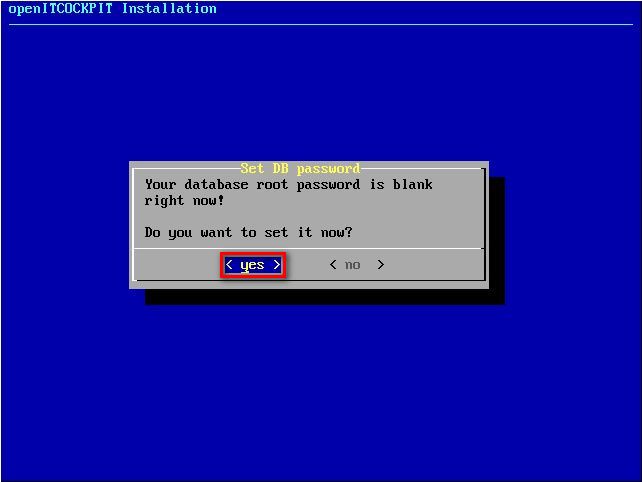
Type you new MySQL database password and choose Submit.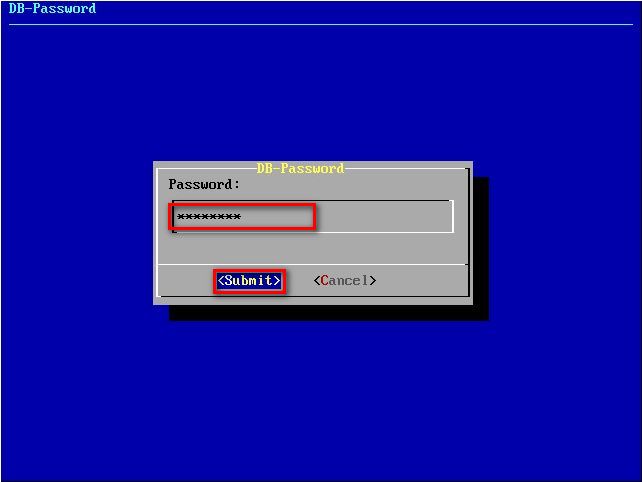
Now you are ready to set username and password for openITCOCKPIT user. Choose OK.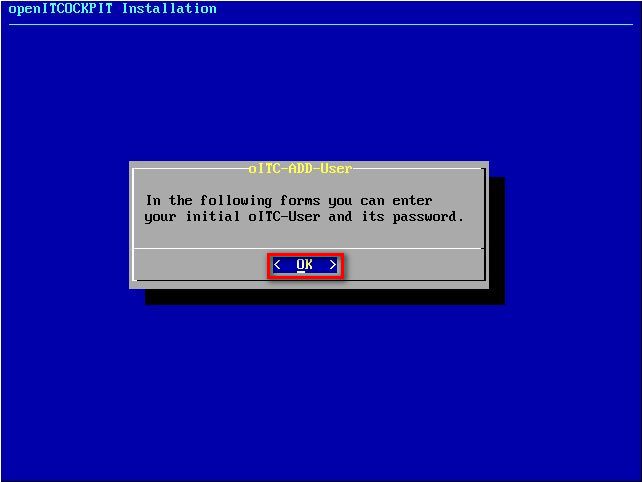
Default username for openITCOCKPIT is admin. You can keep it or change it. Choose Submit.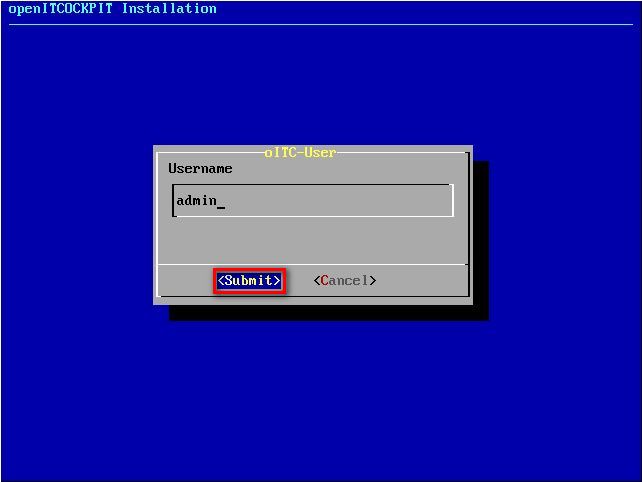
On the next screen set password for openITCOCKPIT user and choose Submit.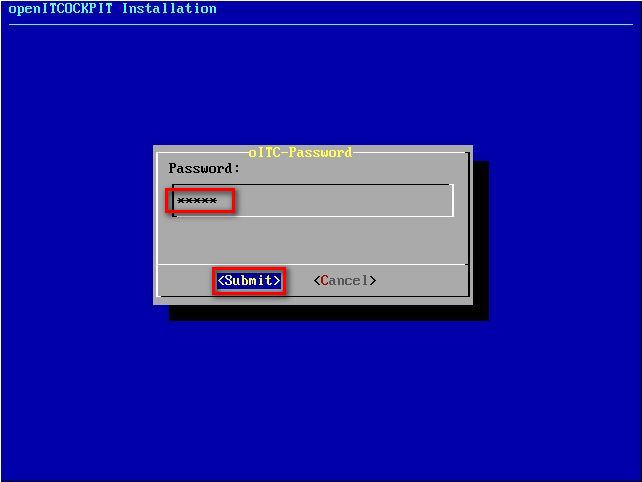
Retype the password and choose Submit.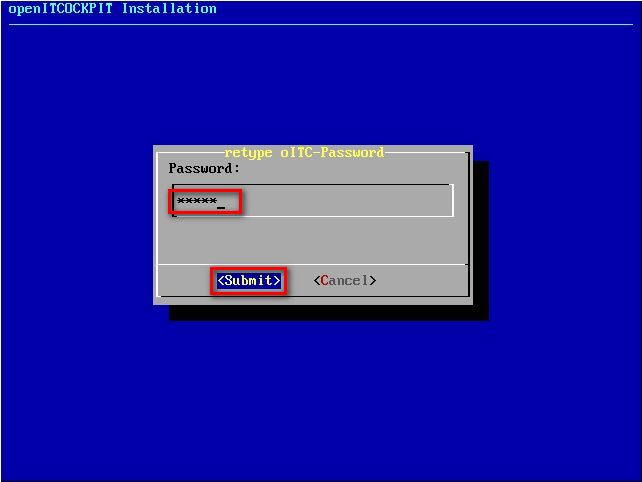
Choose <yes> to start installing openITCOCKPIT.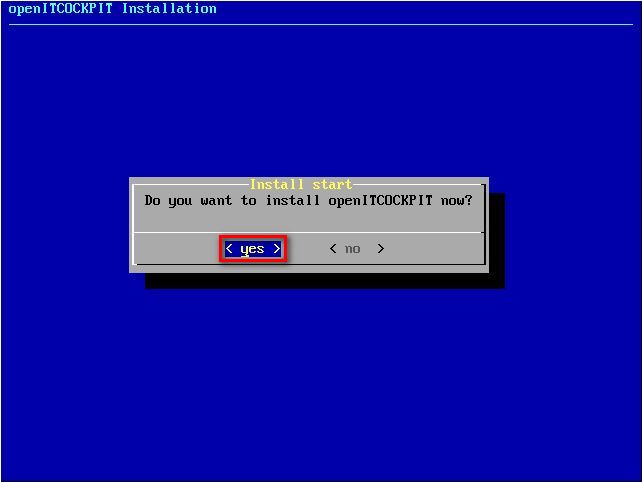
After installation is complete you will have to connect with you browser to continue.
Choose OK to continue.
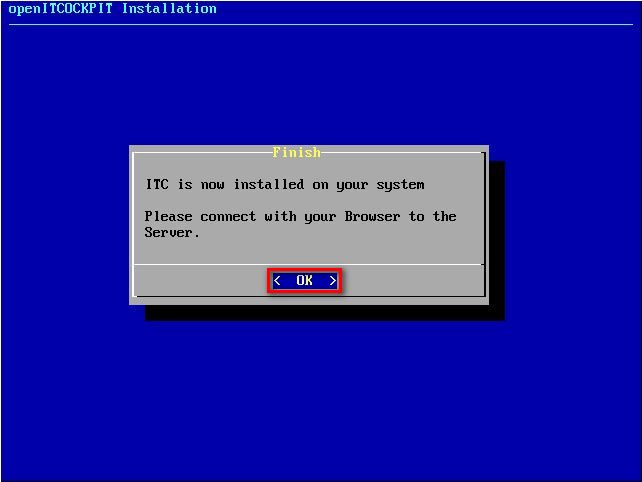
When installation window is closed in console type
ifconfig
to determinate your IP address. You will use this IP address in your browser to connect to openITCOCPIT.
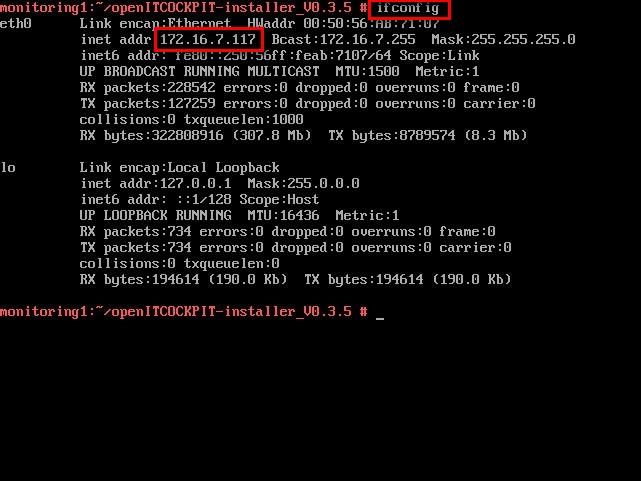
In this case IP address of openITCOCKPIT is 172.16.7.117. You will use you IP address that you found in previous step. We will use this IP to connect with browser. Click “Login” button.
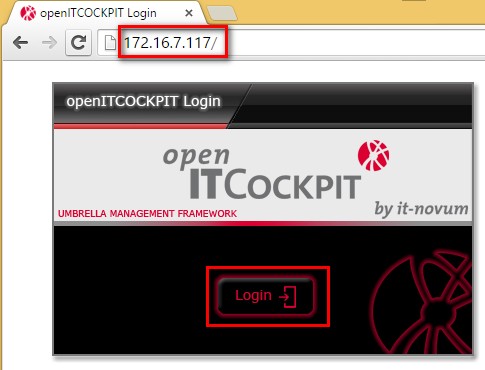
Enter openITCOCKPIT username and password that you set during openITCOCKPIT installation and click “Log In” button.
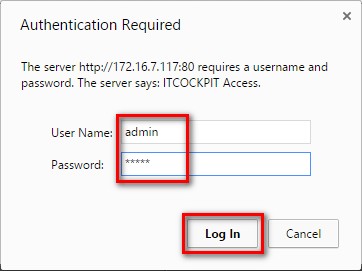
When you log in for the first time you will see openOTCOCKPIT first screen. First thing i will change is language to English. Click on “Configuration”
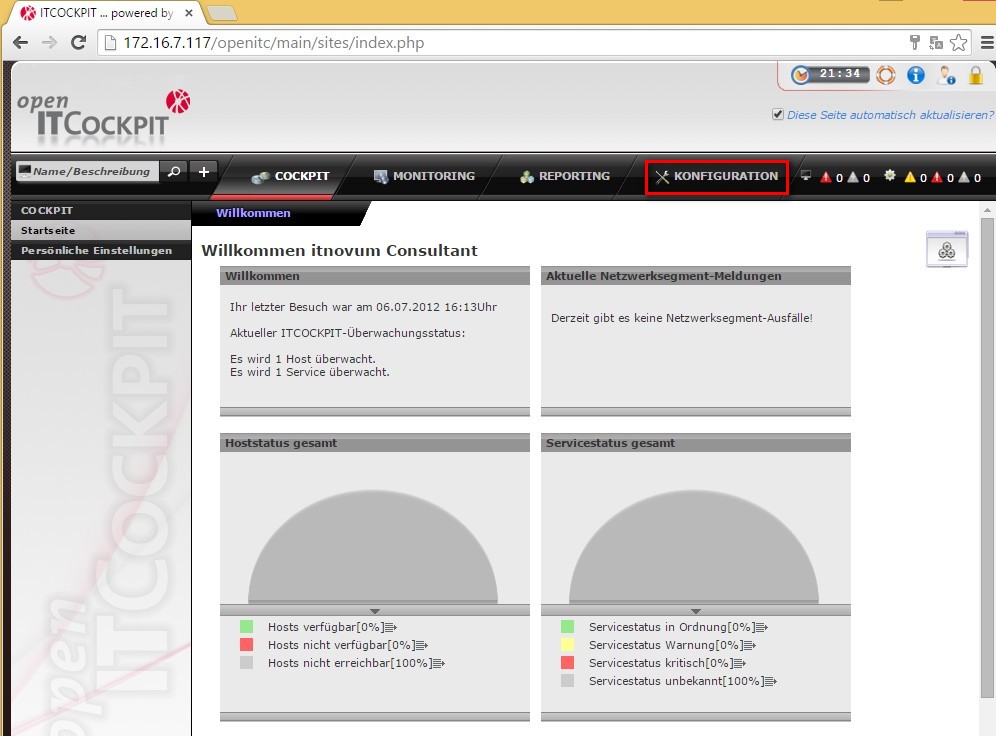
Click on “Benutzer & Mandanten”
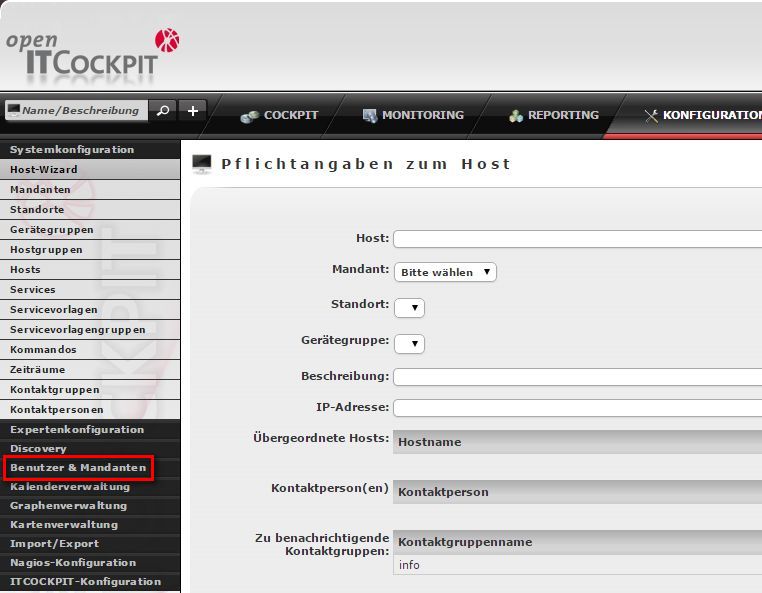
Click on settings button and choose “…bearbeiten”
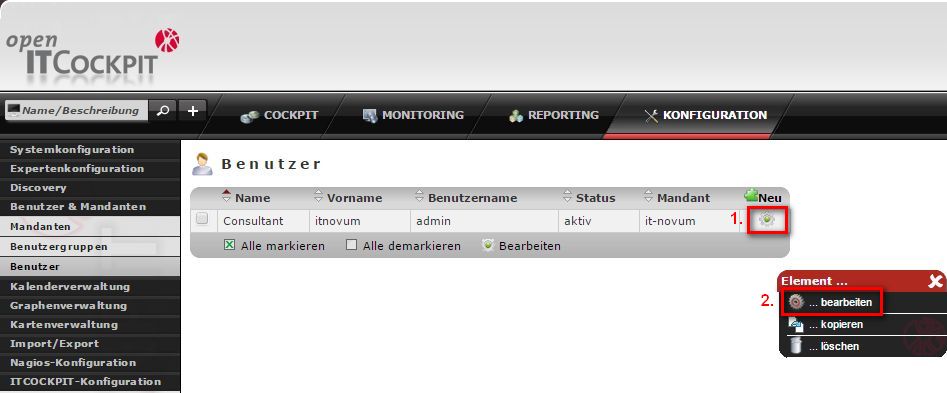
Scroll down and change “Sprachversion:” to “english” and click “Speichem”
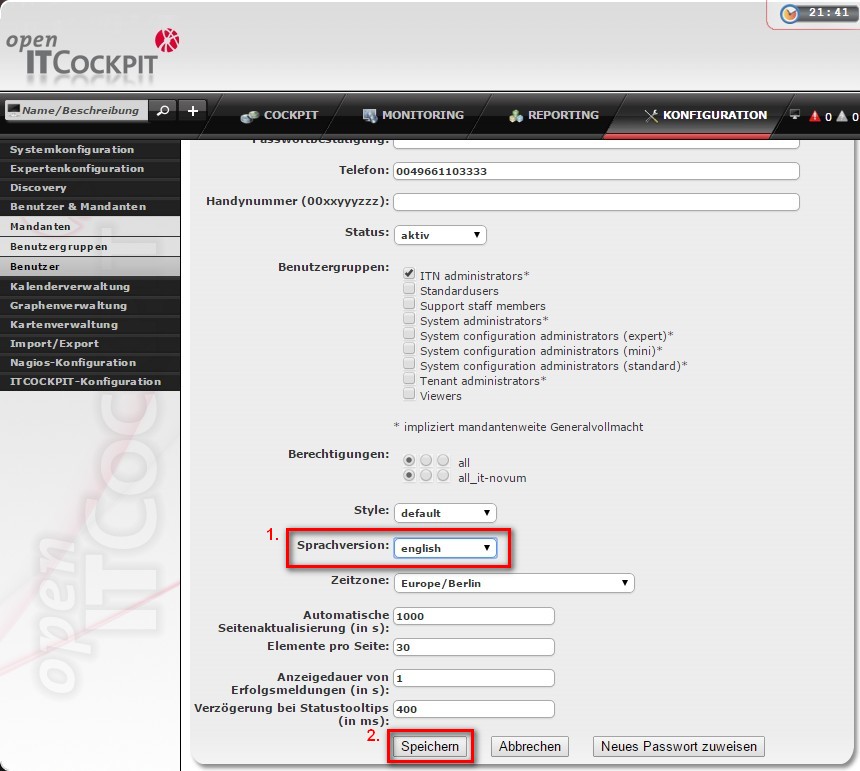
Now add first host for monitoring. When you click on configuration you will go to System Configuration, Host Wizard. Add openITCOCKPIT host itself. Fill the information like on the picture below and click green arrow in the right bottom corner to proceed.
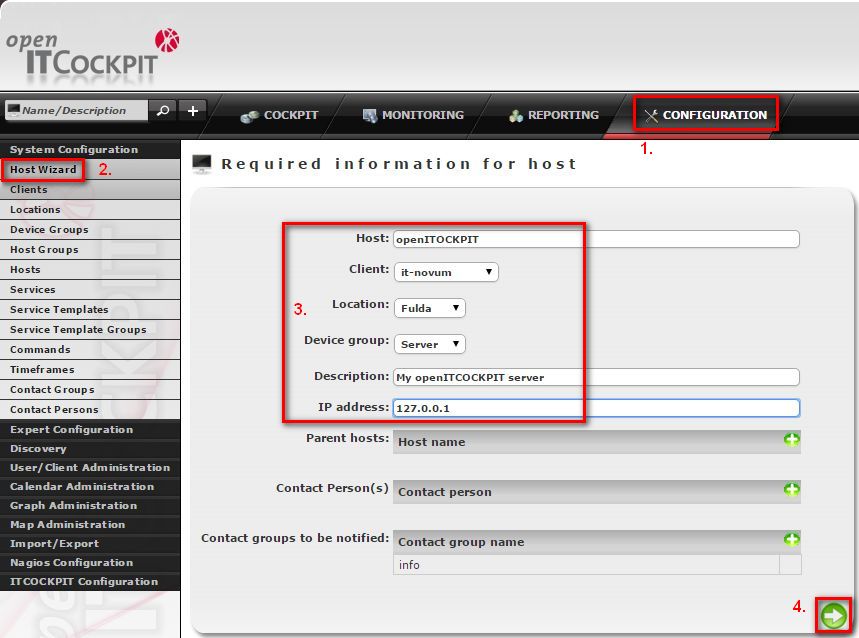
On this screen don’t change anything. Just click next.
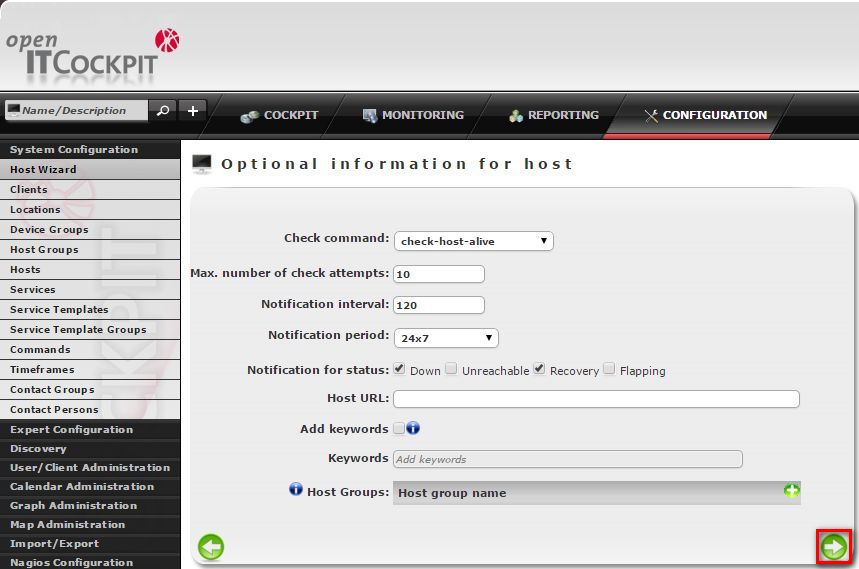
Choose service from predefined servicetemplates. Choose PING-LAN and click next.
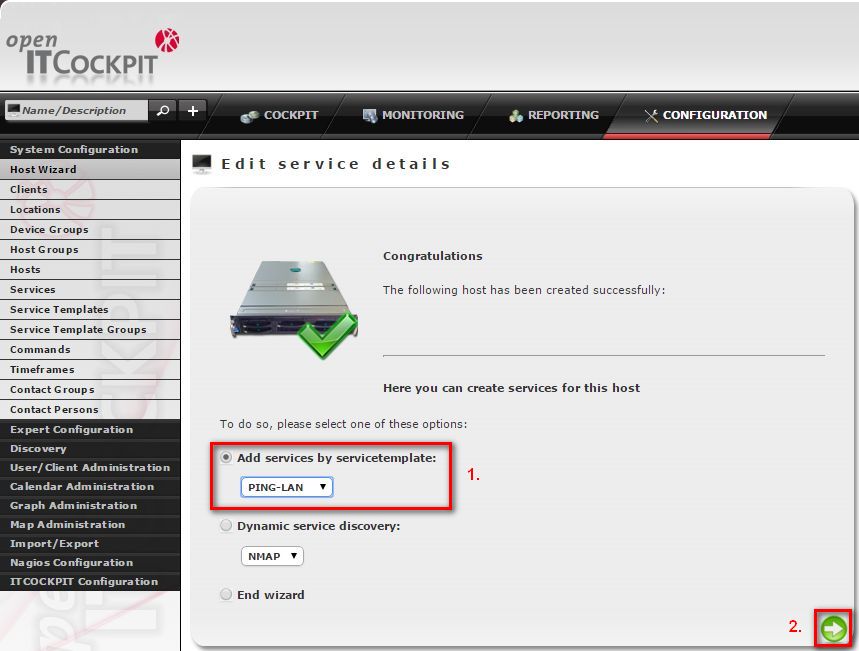
Just use default values and click next.
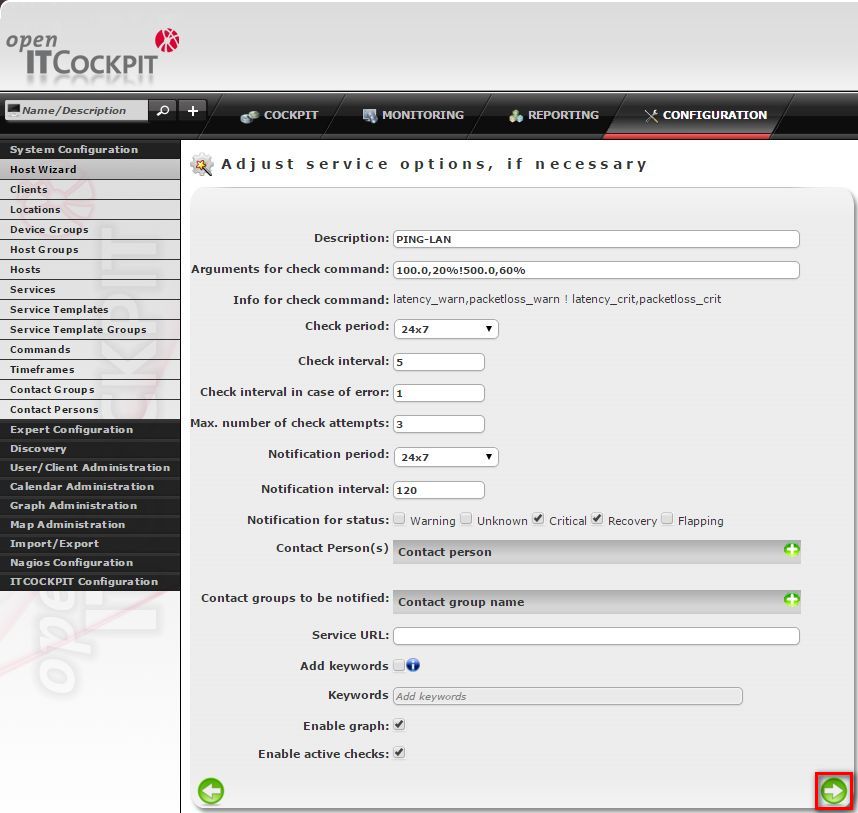
Select “End wizard” and click Next.
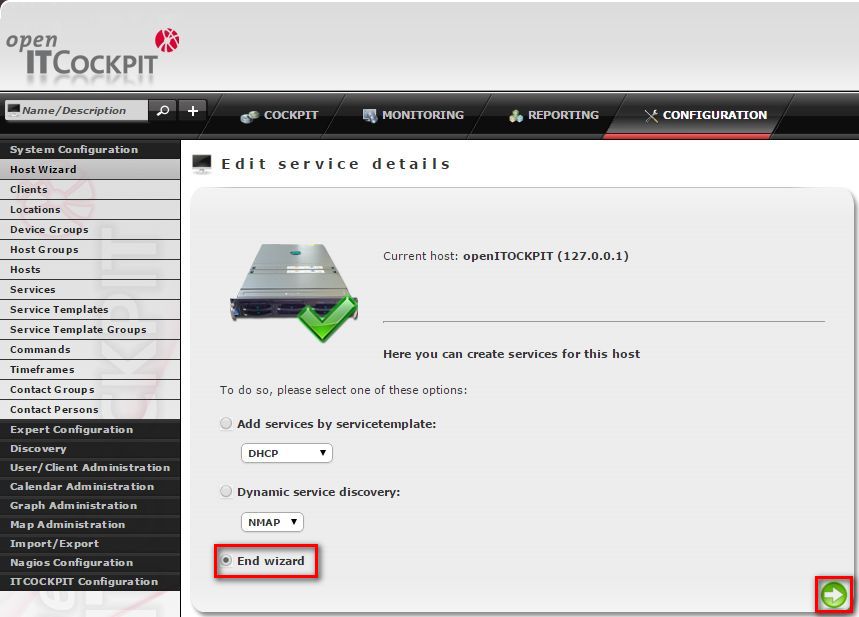
Now it’s time to do first export of configuration. Click on “Import/Export”, then click on “Export Configuration”. Then click on “Export” button.
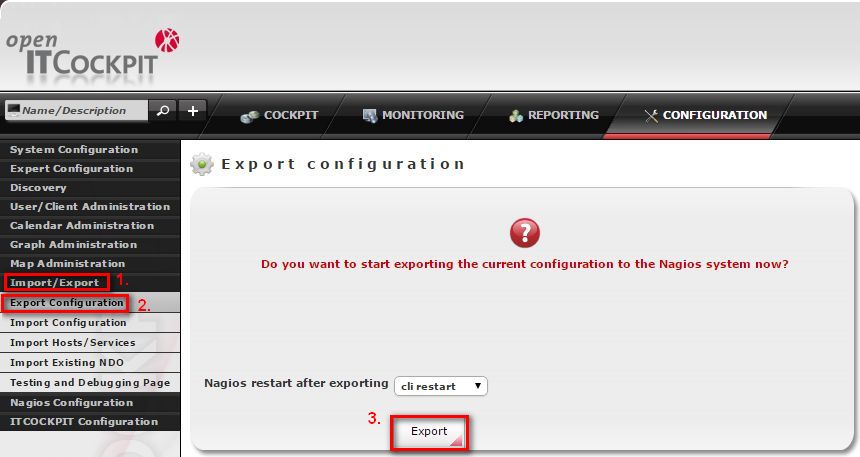
Because this is the first export of configuration you will receive this error message. Just click “Export” button.
Install ‘compat-openssl097g-32bit’ package. ‘check_nrpe’ need this package to work
yast -i compat-openssl097g-32bit
Now we should set some services to start automatically when system starts. Go back to openSUSE conole and install package yast2-runlevel. Type
yast -i yast2-runlevel![]()
Now type
yast runlevel add service=apache2,mysql,ndo,nagios-agents,npcd runlevels=2,3,5
![]()
Now you can reboot you server and everything should be working fine. Type
shutdown -r now
![]()
After couple of hours/days you will have some graphs generated.
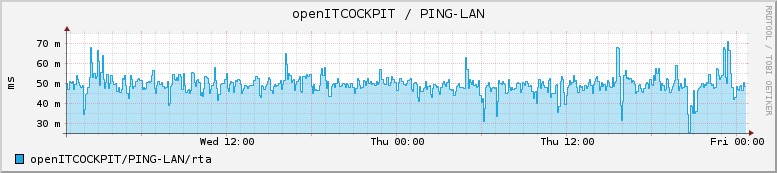
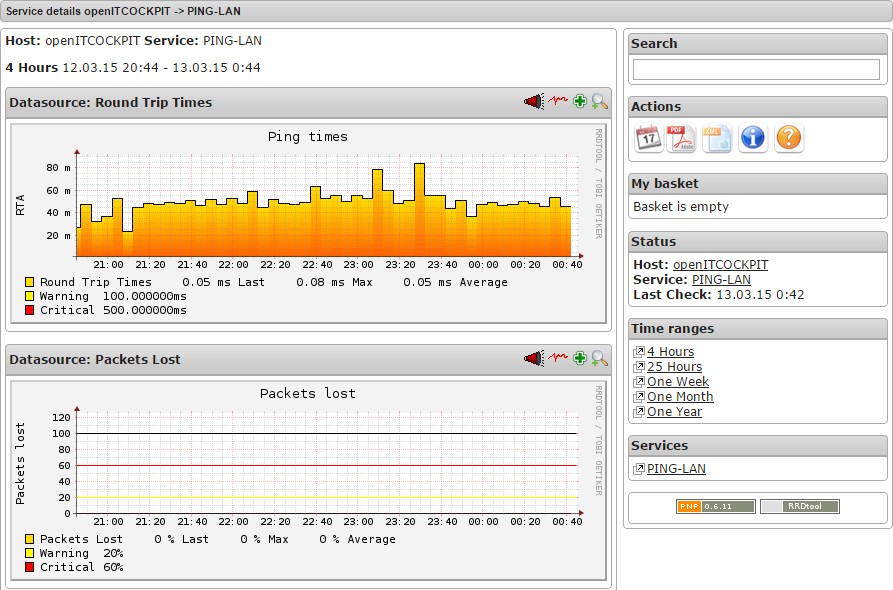
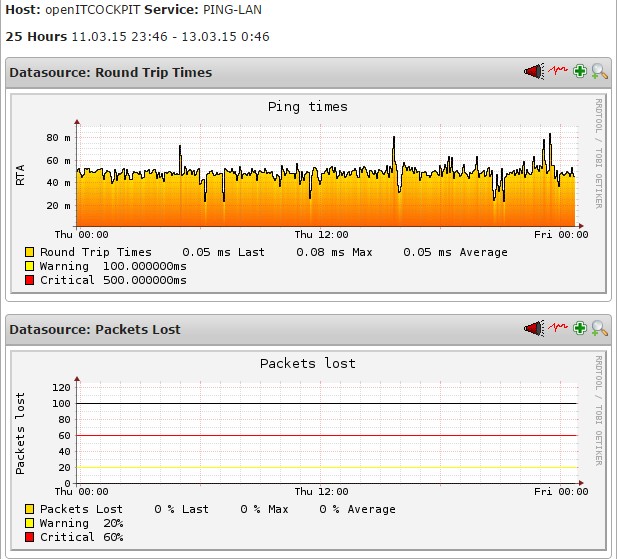
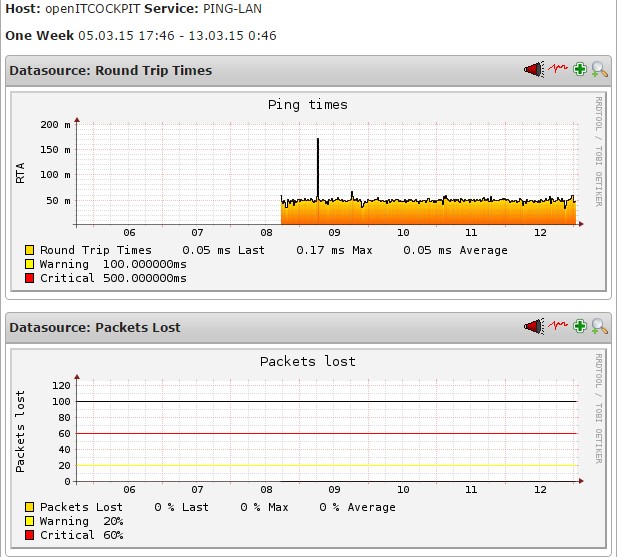
Enjoy using your openITCOCKPIT.
problem with nagios plugins not installing:
http://roshan-techupdates.blogspot.rs/2014/11/compile-error-for-nagios-plugin.html